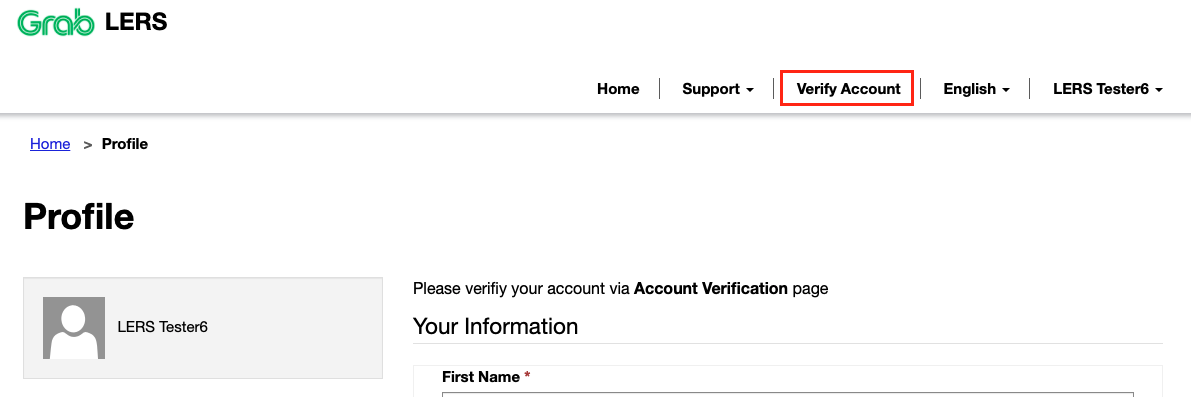User Guide
User Guide


This user guide serves as a general guide on how to:
Whilst Grab makes every attempt to ensure the accuracy and reliability of the information contained in the documents stored, served and accessed on this site, this information should not be relied upon as a substitute for formal advice from Grab.